

创建窗体之后就开始界面详细的组件布局了,主要是在左边拖拉控件,然后放到窗体中去,定义属性值。这些都比较简单。
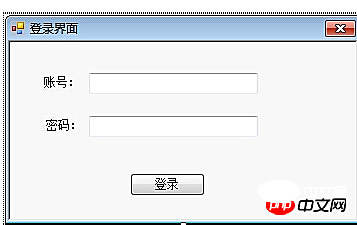
到了代码响应阶段,双击登录按钮,进入代码视图:
private void button1_Click(object sender, EventArgs e) { String name = this.textBox1.Text; // 获取里面的值 String password = this.textBox1.Text; if (name.Equals("admin") && password.Equals("admin")) // 判断账号密码是否等于admin { MessageBox.Show("登录成功"); } else { MessageBox.Show("登录失败!"); } }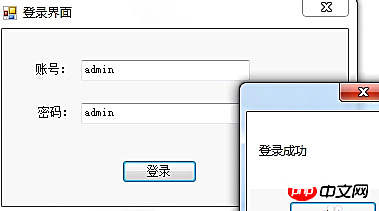
接下来,我们再来一个复杂一些的例子
要求:
1.用户名必须为字母。
//限定用户名必须为字母 private void txtName_KeyPress(object sender, KeyPressEventArgs e) { if ((e.KeyChar >= 'a' && e.KeyChar = 'A' && e.KeyChar <= 'Z')) { e.Handled = false; } else { MessageBox.Show("用户名只能为字母!"); e.Handled = true; } }2.光标进入文本框时背景蓝色,文字白色;光标离开文本框时,背景白色,文字黑色。
界面:
//光标进入文本框时,背景为蓝色,字体为白色; //光标离开文本框时,背景为白色,字体为黑色。 private void txtName_Enter(object sender, EventArgs e) { txtName.ForeColor = Color.White; txtName.BackColor = Color.Blue; } private void txtName_Leave(object sender, EventArgs e) { txtName.BackColor = Color.White; txtName.ForeColor = Color.Black; }3.当输入用户名“admin”和密码“123”之后,单击”确定“按钮,系统将弹出消息框以显示输入正确,否则显示用户名或密码错误的提示信息。
private void btnLogin_Click(object sender, EventArgs e) { string userName = txtName.Text; string password = txtPwd.Text; if (userName == "admin" && password == "123") { MessageBox.Show("欢迎进入个人理帐系统!", "登陆成功!", MessageBoxButtons.OK, MessageBoxIcon.Information); } else { MessageBox.Show("您输入的用户名或密码错误!", "登录失败!", MessageBoxButtons.OK, MessageBoxIcon.Exclamation); } }4.单击”取消“按钮,清除输入信息,并将光标定位在txtName文本框中。
private void btnCancel_Click(object sender, EventArgs e) { txtName.Text = ""; txtPwd.Text = ""; txtName.Focus(); }5.最终界面:


小技巧:为label设置Image属性,为了让图片完整显示出来,需要把label的AutoSize属性设置为false,然后适当拉大label大小。还要注意,ImageAlign属性设置为MiddleLeft,TextAlign属性设置为MiddleRight。
Notice:
(1)ico:是Windows的图标文件格式的一种,可以存储单个图案、多尺寸、多色板的图标文件。
(2)MessageBox:消息框,显示一个模态对话框,其中包含一个系统图标、 一组按钮和一个简短的特定于应用程序消息,如状态或错误的信息。
(3)Button的快捷键通过设置Text属性为”取消(&C)“实现。
(4)此练习使用的软件为Visual Studio 2012,图形资源由VS提供,据说在VS的安装文件夹Common7\ImageLibrary中能找到,没有的话,可以到官网下载。